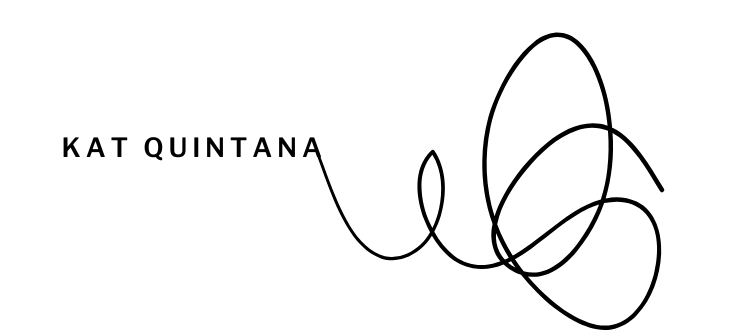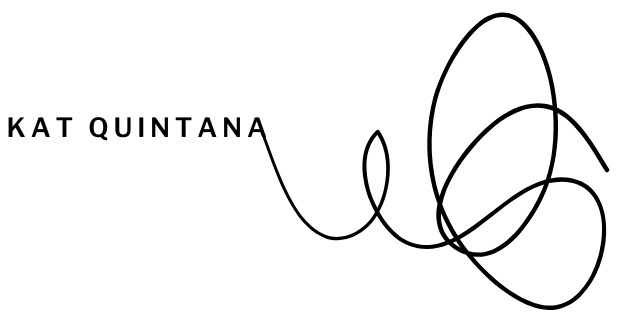Feeling overwhelmed by scattered content ideas and endless drafts? Let Google Docs be your homebase for creating, refining, and organizing content for your social media, email campaigns, and website. Whether you’re a solopreneur or a small business owner, this free tool can help streamline your entire content process. Ready to begin? This guide will highlight the best ways businesses use Google Docs.
Why Google Docs Is Perfect for Content Creation
Google Docs is a powerful, user-friendly platform that simplifies the way you create and manage content:
- Free and Accessible: All you need is a Google account to get started.
- Cloud-Based: Access your documents from any device, anywhere, anytime.
- Collaboration-Friendly: Share documents with team members or clients, and get real-time feedback.
- Organizational Features: Folders, comments, and version history keep everything organized.
How to Write Content in Google Docs
Start with a Template
Save time by creating or using Google Docs templates for your content needs.
- For social media, set up a “Caption Template” with fields for the post, hashtags, and a call-to-action.
- For emails, build a reusable format for promotions, newsletters, or follow-up messages.
Use Voice Typing for Efficiency
If you’re on the go or brainstorming ideas, Google Docs’ voice typing tool is a game-changer. Dictate your thoughts, and let Google Docs do the typing for you.
Write Without Distractions
Enable “Full-Screen Mode” to block out everything but the document. This is great for focused writing sessions.
How to Edit Content in Google Docs
Share Comments and Suggestions
- Add comments to highlight sections that need review or changes.
- Switch to “Suggesting Mode” for non-destructive edits. (This is perfect for working with collaborators or co-writers.)
Use Built-In Tools
- Google Docs automatically checks your grammar and spelling.
- Use the word count feature to ensure you’re staying within platform limits, such as Instagram’s 2,200-character cap…or subject line best practices for email.
Collaborate in Real Time
Share documents with your team or clients to receive immediate feedback and finalize content faster.
How to Organize Your Content in Google Docs
Create Dedicated Folders
Set up folders for different types of content, such as:
- “Social Media Content”
- “Email Campaigns”
- “Website Copy”
For even better organization, create subfolders by month, project, or platform.
Use Clear Document Names
Name your documents consistently for quick identification. For example:
- “Instagram_Captions_June2024” or “Instagram – Captions – June 2024”
- “SalesEmail_Sequence” or “Sales – Email – Sequence”
Take Advantage of Google Drive Search
Can’t find something? Use the Drive search bar to quickly locate documents by keywords or phrases.
Track Content Changes with Version History
Need to reference an earlier draft? Version history lets you view and restore previous iterations of your content.
Using Google Docs for Social Media Content
Plan and Draft Social Media Captions
Use Google Docs to draft engaging captions for your social media platforms. Include hashtags and CTAs so everything is ready to go when you post.
Batch Create Posts
Write a week or month’s worth of posts in one document to save time and maintain brand consistency.
Collaborate with Designers
Share your captions directly with your graphic designer to ensure the copy matches the visuals.
Using Google Docs for Email Campaigns
Draft and Finalize Emails
Write and refine your email content in Google Docs before transferring it to your email marketing platform.
Save Time with Templates
Templates can streamline repeatable email types, such as onboarding sequences or newsletters.
Centralize Feedback
Keep all edits and suggestions in one place using comments and sharing tools.
Using Google Docs for Website Content
Draft Blog Posts and Web Pages
Plan out blog posts and pages (i.e. homepage, about page, service descriptions) directly in Google Docs.
Collaborate with Web Developers
Share your finalized text with your web developer to ensure the content aligns perfectly with your site layout.
Track Search Engine Optimization (SEO) Changes
Add notes for keywords, meta descriptions, or alt text to ensure your website is optimized for search engines.
Pro Tips for Maximizing Google Docs
Sync with Google Keep
Easily transfer quick ideas from Google Keep into a working draft.
Use Add-Ons
Enhance your experience with add-ons like Grammarly for advanced editing or Word Counter for precise character counts.
Color Code Your Text
Use text colors or highlights to track drafts, revisions, or sections that need attention.
Set Deadlines with Task Assignments
Assign action items directly in the document by tagging collaborators with “@.”
What We Covered
Google Docs is an all-in-one tool that makes it easier than ever to write, edit, and organize your business content. From social media captions to email campaigns and website pages, you can keep everything streamlined and accessible in one place.
Ready to boost your business’s content creation process? Open Google Docs, and start organizing your words today.
Further Support from Kat Quintana: Need help crafting the perfect content strategy inside Google Docs? Book a Power Hour Coaching Call with me to learn how to maximize your technology and reach your audience effectively.