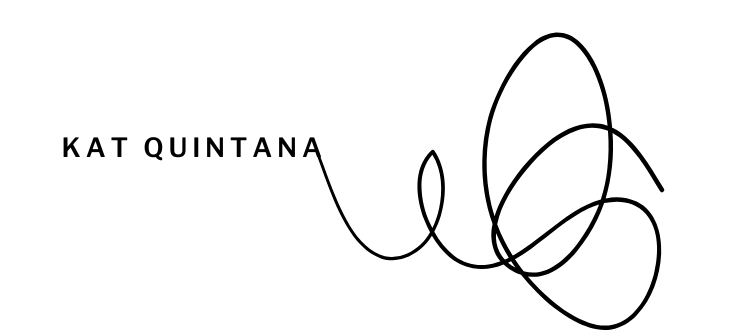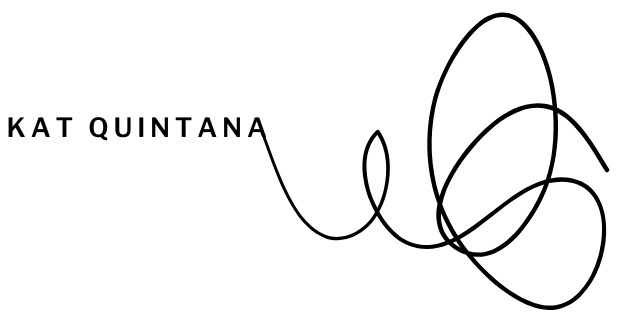Good design is no longer a luxury – it’s a necessity for standing out in today’s crowded marketplace. Whether you’re a solopreneur running your own show or a small business owner managing a lean team, creating professional visuals can feel overwhelming. Hiring a designer may not be in the budget, and learning advanced design software takes time you don’t have. This is exactly why I love Canva! It’s an affordable, user-friendly tool that makes professional-quality design accessible to everyone. From stunning social media graphics to sleek presentations and impactful lead magnets, Canva offers everything you need to market your business effectively. In this guide, we will explore how to use Canva for marketing in 2025 and beyond.
Why Canva Is a Game-Changer for Solopreneurs and Small Businesses
Canva was built with non-designers in mind, making it an ideal tool for entrepreneurs who need high-quality visuals fast. Its drag-and-drop interface, customizable templates, and extensive library of images, fonts, and elements make designing intuitive and fun.
With Canva, you don’t need any prior design experience. Whether you’re on the free plan or Canva Pro, you can access powerful features to create polished, professional visuals that reflect your brand identity.
Now, let’s explore six key ways to use Canva to accelerate your marketing.
Designing Social Media Content with Canva
Your social media presence is often the first impression potential customers get of your brand. Canva makes it easy to create scroll-stopping visuals for platforms like Instagram, Facebook, LinkedIn, and Pinterest.
How to Use Canva for Social Media
- Choose a template: Browse Canva’s library of templates tailored to specific platforms.
- Customize your design: Add your brand colors, fonts, and logo for a cohesive look.
- Export and post: Download your design in the correct format and size – or post directly from Canva.
Bonus Tip
Save time by using Canva’s Magic Resize tool to repurpose one design across multiple platforms. For example, convert an Instagram post into a Facebook banner or Pinterest pin with a single click.
Enhancing Email Marketing Visuals
Email is one of the most effective ways to connect with your audience…but only if your emails feel intentional. Canva can help you create branded headers, banners, and other graphics to make your emails visually appealing and cohesive from week to week.
How to Use Canva for Email Design
- Headers and banners: Use Canva’s templates to create eye-catching designs that reinforce your brand and separate key sections of your emails.
- Infographics: Turn data or insights into easily digestible visuals.
- Call-to-action buttons: Design custom buttons to encourage clicks.
Bonus Tip
Compress your images using tools like TinyPNG to ensure they load quickly in emails without losing quality.
Creating Professional Presentations
Need to pitch an idea to clients or present data to stakeholders? Canva’s presentation templates make it easy to create polished slides that reflect your professionalism.
How to Build a Presentation in Canva
- Choose a template that suits your content and style.
- Add your text, images, and charts to tell a compelling story.
- Customize transitions and animations to keep your audience engaged.
- Export your presentation as a PDF, PowerPoint, or view it directly in Canva’s viewer.
Bonus Tip
Collaborate with team members by sharing your presentation link, allowing them to provide input or make edits directly in Canva.
Building Lead Magnets to Grow Your Business
Lead magnets like e-books, checklists, and guides are powerful tools for growing your email list. Canva makes creating these resources simple and professional.
How to Use Canva for Lead Magnets
- Templates: Start with Canva’s document or e-book templates.
- Customization: Add your brand elements and tweak layouts to match your content.
- Export: Save your lead magnet as a high-quality PDF for easy sharing.
Bonus Tip
Canva Pro allows you to remove backgrounds from images and access premium illustrations, giving your lead magnets a polished, high-end feel.
Best Practices for Canva Users
Regardless of the type of designs you’re creating, follow these Canva best practices:
- Use the Canva Brand Kit: Save your logo, colors, and fonts to maintain a cohesive visual identity.
- Organize Your Designs: Use folders to categorize your projects for easy access.
- Experiment with Features: Explore tools like the background remover, photo filters, and Canva’s AI Magic Write for text ideas.
FAQs About Canva
Yes, Canva offers a free version with plenty of features. Canva Pro, which costs $12.99/month, unlocks advanced tools and premium templates.
Yes! Canva’s licensing allows you to use your designs for business purposes, including marketing and lead magnets.
Canva Free includes basic templates and tools, while Canva Pro adds features like the background remover, Magic Resize, premium templates, and more storage.
Start Designing with Canva Today
Canva offers solopreneurs and small businesses the tools to create professional-quality visuals that elevate their marketing. Whether you’re designing social media graphics, enhancing email visuals, crafting presentations, or building lead magnets, Canva makes it easy to bring your ideas to life.
Ready to take your designs to the next level? Sign up for Canva today and explore its features, or try Canva Pro free for 30 days to unlock premium tools and templates.
Further Support from Kat Quintana: Need help learning how to use Canva for marketing? Book a Power Hour Coaching Call with me!